Are you a new Kindle owner who isn’t sure how to use a Kindle? If you have questions about your device, this article will answer all of them!
As a huge Kindle fan and user for over a decade, I feel more than qualified to help answer some of the most common questions most people have about using their devices. Let’s get started.

Setting Up Your Kindle
Setting up a new Kindle is fun, but new technology can also be confusing–even for tech-savvy people. So you may have some questions.
How to connect your Kindle to your Amazon account
There are two options for this. You can either ask Amazon to link your Kindle to your account before they deliver it to you, or you can do it manually when it arrives.
You’ll be prompted to select the first option when you’re ordering a Kindle on Amazon. Linking it before delivery is undoubtedly easier, but if you already missed that train, you can do it at home.
Turn on your new Kindle and follow the setup instructions. After connecting to WiFi, you’ll be prompted to sign into your Amazon account. Just type in your email and password and you’re all set!
How to change the font size on Kindle
When you have a book open on your Kindle, tap on the upper part of your screen, and the menu bar will pop up.
Tap on the “Aa” symbol in the menu, and a bottom menu section will pop up.

Tap on “Font.” Here you can select a different font and use the + and – buttons to increase or reduce font sizes.

How to exit a book on Kindle
To exit a book on Kindle, tap on the upper part of your screen. When the menu bar pops up, tap on the “← Home” button in the top left corner, and you’ll be back to your homepage.
How to get Libby on Kindle
Getting Libby books on your Kindle e-reader is super easy. The process begins in the Libby app.
Once you decide on which book you’d like to borrow, check that it’s available to read in the Kindle format.

If it is, borrow the book and choose to read with Kindle. Libby will redirect you to Amazon.com where you’ll sign in and confirm which device the book should be sent to.

If you’ve already borrowed the book, just click on loans in the Libby app, tap Read With and then choose Kindle.
All set!
You can watch a full video tutorial on the Libby website.
How to reset the Amazon Kindle
There are two kinds of reset options you can try for your Kindle. The first option is actually restarting the device. This is great for when your Kindle is frozen or unresponsive and should be the first thing you try before attempting the second option.
To do a soft reset (or restart), press and hold the power button at the bottom of the Kindle until the power menu comes up.
Then tap “Restart.”
The second option is the factory reset. This deletes all your information on the Kindle and reverts the device to factory settings. It’s best for when you want to sell your Kindle if it has serious issues.
Swipe down from the top of the screen and select Settings > Device Settings > Reset. Confirm that you’d like to reset, and that’s it!
How to turn off Kindles
To turn off your Kindle, just press the power button at the bottom of your Kindle. If you have a smart case, closing your Kindle cover will also turn it off.
Buying Kindle Books
Now that your Kindle is all setup, it’s time to use it! I’ll walk you through the most common questions about how to use the Amazon Kindle to buy books.
How to buy Kindle books on Amazon
You can only buy Kindle books on amazon.com, not the Amazon app. To buy a Kindle book, search for the book title on Amazon. Then select Kindle from the format options below.

Now, click add to cart or buy with one click, depending on your settings. The book will be automatically delivered to your Kindle and Kindle app.
How to gift a Kindle book
You can gift a Kindle book you own or gift one you don’t own yet.
To gift a Kindle book you already own, head to Content and Devices, then select Books. You’ll see all the digital books you’ve purchased. Click on More Options and select Gift Now.

If you don’t have the book you’d like to gift, it’s easy to send a gift right from the book’s Amazon page.
Select the Kindle format and click Buy for Others.

You’ll also be redirected to the gifting page.

Hot Tip: Note that many books can only be gifted within the same geographical Amazon store. For example, if you shop on the US store, you may only be able to gift to others with US Amazon accounts.
Can you return a Kindle book?
Yes, you can–within the return window! Most Kindle books can be returned within 7 days of purchase or pre-order.
You can cancel pre-orders anytime before release, but once released, you can’t return a pre-ordered book if you ordered it over 7 days before.
How to return Kindle books
Head to your Orders and click on Digital Orders. If you’re still within the return window, you’ll see an option to Return for Refund next to the title. Click on that and select the reason for your return.
Take Note: Amazon won’t allow you to return partially or completely read books. Also, if you consistently return books for a refund, you’ll lose that functionality in your account.
Can you share Kindle books?
You can share some Kindle books with others, but not all. The book’s publisher determines whether or not a book can be lent. Typically, older books and classics (which are usually free) can be loaned.
You can also share Kindle books using Family Sharing.
Go to Content and Devices > Books. Then select More Options and select Family Sharing. You’ll get the option to choose a family member to share this book with.
Using the Kindle
Now some fun questions about using your Kindle.
Can you read a Kindle book without a Kindle?
Actually, you can! There are two ways to do this: Using the Kindle app or the Kindle Cloud Reader.
The Kindle app works on mobile devices, tablets, and some laptops, while the Cloud Reader is an online desktop application.

What is the Kindle Cloud Reader?
The Kindle Cloud Reader is a web-only application for accessing your Kindle content. You need internet access to use the Cloud Reader, and it only works on a browser.

Can I read Kindle books without WiFi?
You can! But you’ll need to download the books to your device when you have WiFi. Then you can read them without WiFi.
Is the Kindle app free or paid?
The Kindle app is completely free to use.
Does Kindle charge a monthly fee?
Nope. Once you’ve bought the device, you don’t have to subscribe to any programs or pay any extra monthly fees to use it. You can use your Kindle for library books alone if you prefer.
How do I delete books from my Kindle but keep them in the library?
Click on the three dots on the book’s icon and select Remove Download. This keeps the book in your library to be re-downloaded whenever you want.

Can I transfer my Kindle books to another device?
Yes, you can do this by signing into your Amazon account on a new Kindle device.
Can you delete a book from your Kindle and redownload it later?
Yep, once you click the three dots and “Remove Download,” you’ll still be able to see the book’s cover in your library. Just tap on it again when you have WiFi to re-download.
Fixing Common Pesky Kindle Issues
Why does my Kindle screensaver show books I’m not reading?
This happens with Kindles that have ads. Ad-free Kindles cost a teeny bit more (Kids Kindles are ad-free). Thankfully, you can remove Kindle ads for a fee.
Go to Content and Devices, select the device in question, and Turn Off Special Offers. They’ll usually charge you about $20 to do this.

Why does my Kindle glitch before a page turn?
This is the Page Refresh feature! To turn it off, open any book, tap the three dots at the top right-hand corner, and click Settings. Then tap Reading Options and toggle off Page Refresh.
Frequently Asked Questions About Using a Kindle
A few more questions about how to use a Kindle to wrap things up!
Why can’t I buy a Kindle book on the Amazon app?
Amazon doesn’t let users buy Kindle books on the app because then they’ll have to use the device’s billing system (Google/iOS). This means sharing profits with the device app store–which they just don’t want to do!
You can buy Kindle books by going to amazon.com on your device instead.
Can you use Amazon gift card for Kindle?
Yes, you can use Amazon gift cards to buy Kindles, Kindle books, and all related accessories.
Knowing how to use a Kindle can be a serious learning curve, but once you do, it’s seriously the niftiest little device for book lovers.
Do you have any other questions about using a Kindle? I’d love to help!
Get More Out of Your Kindle With These Posts
Pin This Post: How to Use a Kindle






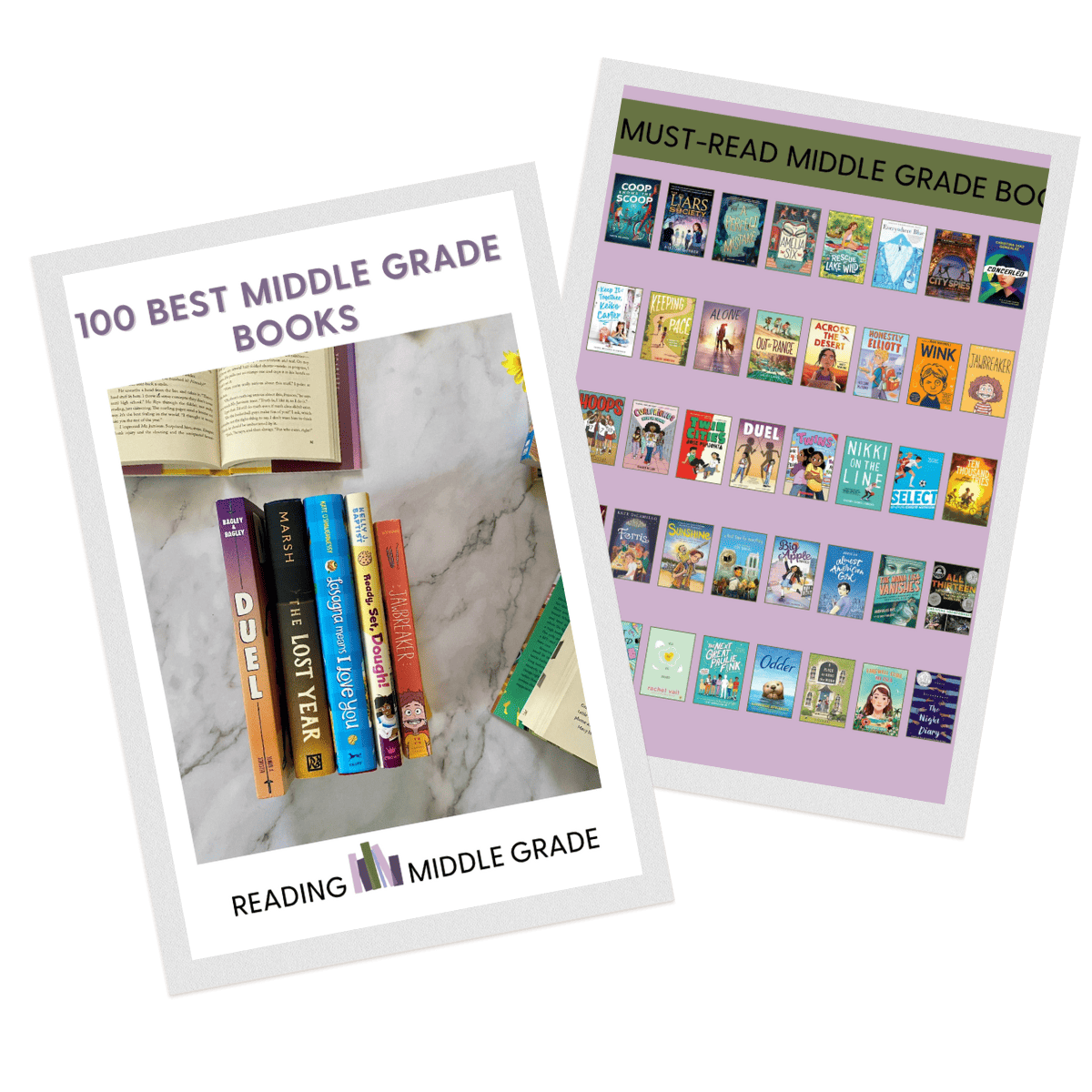
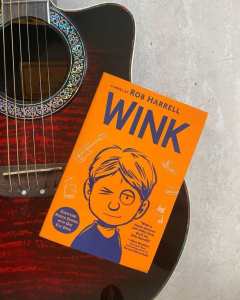
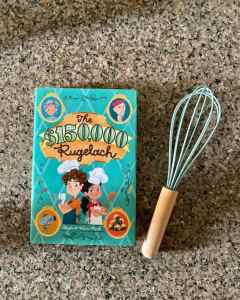
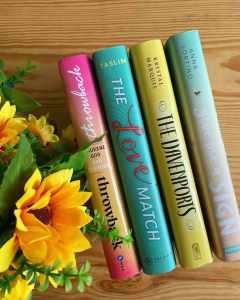
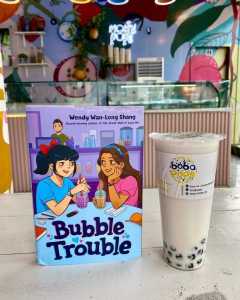
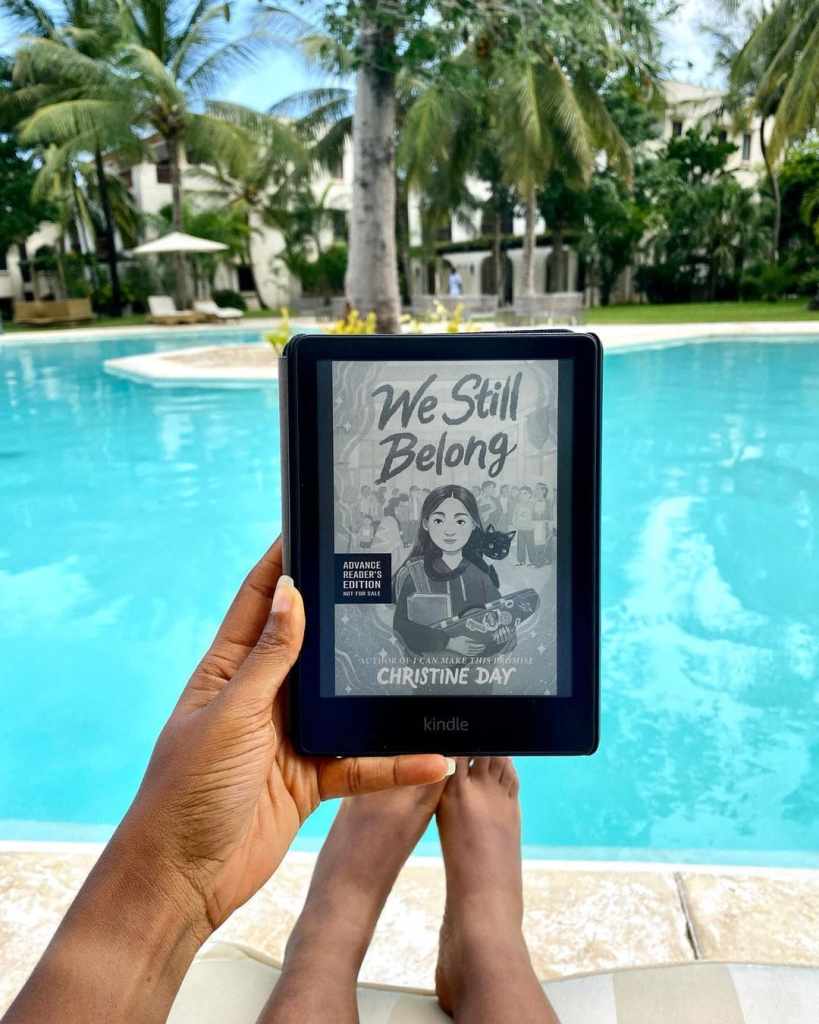

What do you think? Leave a comment